10 Pro Tips for Creating a Mobile Friendly Elementor Website
Approximately 60% of all website traffic on the planet is mobile. As more companies implement emerging technology to make it simpler for mobile internet users to browse via websites, this upward trend is anticipated to continue rising.
A popular WordPress website builder that has gained the complete support of company owners is Elementor. Thanks to its drag-and-drop capabilities, as well as its numerous themes, widgets, and page layouts, it makes it incredibly simple for businesses to construct stunning websites without knowing any coding. The use of Elementor on top of WordPress is one of many strategies for developing a mobile-friendly website.
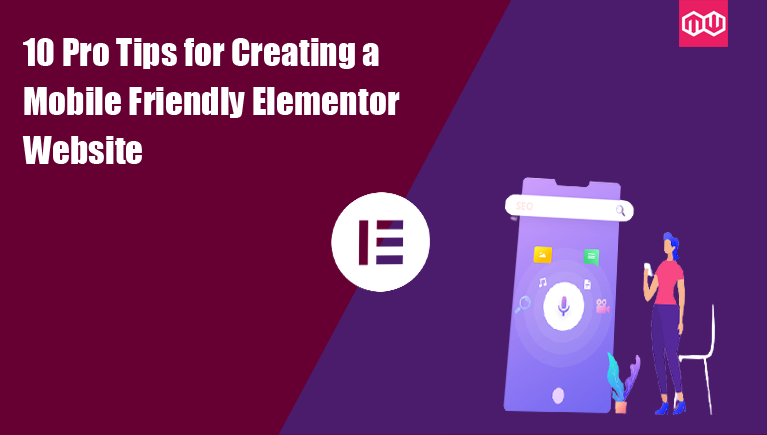
However, if you have no prior expertise creating websites, you might produce a desktop-optimized website that isn’t mobile-optimized. This post will provide you with our top 10 professional recommendations for making your Elementor website totally mobile-responsive.
We’ll go over advice that is simple enough for you to use on your own and other adjustments that you might want to consult an expert for but that will have a significant long-term impact.
Why Your Website Must Be Mobile Friendly
A mobile-friendly website facilitates accessibility, facilitating favorable user interactions with your brand. It enhances navigation and readability while making your website mobile-friendly. As a result, your consumers will be content, and as they say, happy customers are good for business.
Additionally beneficial to search engine optimization (SEO) ranking is a mobile-friendly website. Google gives mobile-friendly websites priority. A keyword will really rank differently on different devices, and as more people use mobile devices to access the internet, having a mobile-friendly website will help you benefit from this significant volume.
A mobile-friendly website also builds credibility and confidence. This is accurate because your website essentially serves as a digital representation of your company. Your company will have a fantastic internet reputation if it makes a solid first impression. More clients will be willing to suggest you company to others as a result of this strengthening your brand identity.
10 Amazing Steps for Creating a Mobile Responsive Website with Elementor
You must take some actions that will affect the look, feel, and navigation of your site in order to take advantage of a mobile-responsive website. Here are all the instructions you require if you’re an Elementor user to build a mobile-friendly website.
#1 Tip: Pick the Best Theme for Your Website
You must select an Elementor theme that has been mobile-friendly optimised. This theme needs to be responsive, meaning it can change its layout, fonts, and pictures to match a mobile screen without user intervention. The final appearance will be greatly influenced by the theme you choose. Take your time and make an informed decision.
#2 Tip: Use Elementor’s Responsive Mode to Make Edits
You can visit the Responsive Mode in the panel toolbar to make additional design modifications rather than working directly in the Elementor page builder.
In this mode, you can choose the icon for the Desktop, Tablet, or Mobile viewport to view the page at that device’s width.
Any element that has a viewport icon for a particular device can also be edited. As responsive edits typically pass down from the largest device to the smallest, this is a fantastic feature. Therefore, changes you make on a desktop computer will be reflected on tablets and mobile devices.
However, because responsive alterations aren’t applied upwards with a particular device viewport, if you make certain changes on mobile, they won’t affect tablet or desktop. As a result, you can change the font on your mobile page without changing it across your entire website.
#3 Tip: Don’t Delete Elements on Mobile; Hide Them Instead
If you remove an element while evaluating your website on a mobile device, it will be removed across all devices. Responsive edits do not work for deleting elements.
Therefore, you can use the mobile viewport to conceal a portion that you don’t want to appear on mobile rather than eliminating it.
This trick can also be used to maintain a segment on mobile while aligning it differently from desktop. For other devices, duplicate the section, make it just viewable on mobile, and align it anyway you choose. For mobile users, the primary part can be hidden.
Go to Advanced Settings > Responsive and choose Hide on Mobile to access the visibility option.
#4 Tip: Padding and Margins
The padding and margins should then be improved to prevent having too much or too little white space, which will prevent your site from being mobile-optimized.
A spacer widget is an option, but it will add extra dividers and codes that you might not want.
Therefore, manually alter the padding and margins and set values that fit mobile devices using the advanced tab options.
#5 Tip: Ensure Fonts Are the Correct Size for Mobile Devices
Fonts were mentioned earlier, but it’s crucial to talk about this issue separately. Don’t, first of all, believe that the font size you use on a desktop computer will immediately transition properly to a mobile device.
For each unique device, the font size must be changed. And doing so is very simple. Simply select the responsive mode, the mobile viewport, the site configuration, the global fonts, and then change the font.
#6 Tip: Use mobile-optimized images
A website’s images are crucial, and they can only accomplish their goals when they are responsive. They might be mobile-responsive on desktop but not mobile, which might have an impact on how well your website is optimised.
Set particular photos for each device to resolve this problem. Set mobile-specific display parameters as well (e.g., the position and size of your images).
Additionally, you can compress mobile photos’ files to save space on your server and speed up download times for users who visit your website. Tools like TinyPNG are an excellent option because they can optimise an image without significantly reducing its quality.
Using lazy loading for photos is an additional wonderful idea. By only loading images when they are visible on a page, lazy loading will speed up page loads (rather than loading them all at once). By installing the Lazy Load plugin or by adding code snippets using developer tools like Debug Bar and WP Console, you can add this feature.
#7 Tip: Arrangement of Columns Display to Fit Mobile Screen
When deciding how the columns should be displayed, you need to take into consideration two key factors.
First, if the content is displayed the same way on desktop as it is on mobile, it could not appear amazing. On a desktop, it could make sense, for instance, to place your contact information after your photo; however, on a mobile device, you should generally do the opposite. You can correct this in Elementor by using the “reverse columns” slider.
In the event that a section contains numerous columns, you should secondly change the column spacing. Particularly crucial for page components like the footer. Additionally, columns can be wrapped to appear underneath one another, which is advantageous for mobile.
Click the edit section, which is located between the add and delete sections, then select advanced settings from the elementer menu’s left side. Scroll down and select responsive.
#8 Tip: Setting Breakpoints for Mobile
To provide users the best experience possible, you should establish a point at which the content and layout of your website will change in a specific way. The breakpoint is a place like this.
Set the breakpoint value for mobile as appropriate by clicking the Settings icon in the top right corner of the page. Then, click update at the bottom of the page to save your changes.
#9 Tip: Use global elements throughout your site
By just needing to set them once, using global elements or widgets throughout your site improves its responsiveness to mobile devices. You may continue utilising these elements on new sites and feel confident that they’ll provide a positive mobile experience once you’ve made sure they look well on all devices.
For CTA boxes, footer sections, subscription components, etc., this advice is extremely helpful.
#10 Tip: Give Mobile Page Speed Priority
In addition to using Elementor’s built-in editing features, you’ll want to explore alternative options for creating a mobile-friendly website. This may involve improving the speed and functionality of your site on mobile devices.
To acquire a fast site speed that can significantly impact building a mobile-friendly site, you’ll need to employ plugins and use some technical knowledge. Some of the actions to take into account are:
*Activate caching
*Fewer reroutes
*Fewer server requests
*Cut down on database calls
Do I Need a Professional to Improve the Mobile Responsiveness of Your Elementor Site?
The choice to seek professional assistance to increase the responsiveness of your Elementor website depends on a number of variables. Most of the above-discussed factors are pretty simple, and even complete beginners can adopt them.
However, the procedure might take some time. Additionally, some of the advice may be more complex and require a skilled individual to implement. The following are some justifications for choosing professional assistance:
*You don’t have time to use these suggestions on your own.
*You don’t feel at ease working with the backend of Elementor.
*You might want a design specialist on hand because you lack knowledge with website design.
*You lack technical skills but wish to incorporate more technical suggestions to make your site more mobile-friendly.
Develop Your Elementor Mobile Responsive Website
As readers will quickly find you online because mobile friendliness is a ranking criterion on search engines, having a mobile responsive website will save you money and hours of promotion. Additionally, as most online users like websites that are simple to use, it will assist you in building a foundation of devoted clients.
If you have financial objectives for your organisation and your website’s mobile responsiveness is a critical aspect, you shouldn’t leave any room for anything that could slow you down. You have control over how mobile-friendly your website is, so work to make it more mobile-friendly as soon as you can to profit from the advantages it can bring to your company.
However, while you can try your hand at our top ten suggestions, hiring an Elementor specialist from MobiWeb Creations is the most effective approach to increase your site’s mobile friendliness. This allows you to concentrate on your regular tasks while simultaneously giving you access to assistance from someone who can make more technical changes that will greatly enhance your website’s mobile user experience.